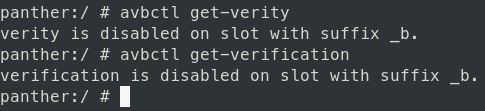Overview
Purpose of this blog is to build Pixel 7 AOSP and Kernel
This blog will build userdebug build with hwasan (hardware address sanitizer). You can check different kind of build variant here. It should also work with Pixel 6. Just grab the correct version of AOSP and Kernel.
Hardware
- Pixel (Blog will be using
Pixel 7codenamePanther) but should work with different version of pixel with minor tweak
Software
- AOSP (Android + Precompiled Kernel)
- Vendor Drivers (Usually close-source binary such as Modem)
- Android Kernel (Kernel.
Optionalonly if you want custom.config)
Finding AOSP, Vendor Driver and Android Kernel Version
You can match BUILD ID with AOSP version
Downloading Repos
Downloading Android TQ2A.230305.008.A1
1
2
3
4
mkdir aosp
cd aosp
repo init -u https://android.googlesource.com/platform/manifest -b android-13.0.0_r33
repo sync -c -j`nproc`
Downloading Proprietary Driver for AOSP
Find the version from here
Once aosp is all pulled down grab the driver and extract it.
1
2
3
4
5
6
# Inside aosp dir
# cd aosp
wget https://dl.google.com/dl/android/aosp/google_devices-panther-tq2a.230305.008.a1-1b085d99.tgz
tar xzvf google_devices-panther-tq2a.230305.008.a1-1b085d99.tgz
./extract-google_devices-panther.sh
Downloading Kernel
1
2
3
4
mkdir android-kernel
cd android-kernel
repo init -u https://android.googlesource.com/kernel/manifest -b android-gs-pantah-5.10-android13-qpr2
repo sync -c -j`nproc`
High Level Overview of Building and Flashing custom AOSP and Kernel
- Build and Flash AOSP with verity and verification disabled. If you don’t do this, you won’t be able to flash custom kernel.
- (Optional) Check if verity and verification is off using
avbctlcommand.
- (Optional) Check if verity and verification is off using
- Build Kernel and Verify Kernel Config
- Flash Kernel using Manual Method
Building AOSP and Flashing
Build AOSP
export SANITIZE_TARGET=<option> are not really necessary since we are going to flash custom kernel anyways but it is good to know.
Building with HWASAN
1
2
3
4
source build/envsetup.sh
lunch aosp_panther-userdebug
export SANITIZE_TARGET=hwaddress
m -j
Building with KASAN
1
2
3
4
source build/envsetup.sh
lunch aosp_panther-userdebug
export SANITIZE_TARGET=address
m -j
Flashing
Get to fast boot by adb reboot bootloader or holding down power + vol down button for 5 seconds.
(Optional) Unlocking Flash
If you havn’t done this before, unlock the flash
1
fastboot flashing unlock
Flash everything
Make sure you append --disable-verity --disable-verification or else you are not disabling verity and you will get stuck in bootloop.
1
fastboot flashall -w --disable-verity --disable-verification
If you get an error try below
1
ANDROID_PRODUCT_OUT=`pwd` fastboot flashall -w --disable-verity --disable-verification
Checking if verity and verification is disabled
Once Android is booted type this in terminal with ADB cable connected
1
2
3
4
5
6
7
8
9
10
# adb to run as root shell
adb root
adb shell
# Check if verity and verification is disabled
# It should say it is disabled
avbctl get-verity
avbctl get-verification
Building Kernel
Update Kernel Config via menuconfig
There are two ways to do this. I recommend using the first method
Using Fragment and Menuconfig
1
BUILD_CONFIG=private/gs-google/build.config.cloudripper FRAGMENT_CONFIG=./private/gs-google/arch/arm64/configs/cloudripper_gki.fragment ./build/config.sh menuconfig
Updating gki_defconfig (Not Recommended Way)
Update android-kernel/private/gs-google/arch/arm64/configs/gki_defconfig with config from below (either KASAN or HWASAN) with CONFIG_KCOV
Config for Fuzzing with KASAN
Note: Seems like for Pixel 7 HWASAN was already configured as default. I still had to enable CONFIG_KCOV. Check the .config after doing menuconfig
To choose between HWASAN or KASAN it depends on info below: Android 7.0 and higher includes support for building the entire Android platform with ASan at once. (If you’re building a release higher than Android 9, HWASan is a better choice.)
Kernel with HWASAN (Hardware Address Sanitizer)
1
2
3
4
5
6
7
8
# Memory bug detector
CONFIG_KASAN=y
CONFIG_KASAN_HW_TAGS=y
CONFIG_SLUB=y
CONFIG_SLUB_DEBUG=y
# Coverage collection
CONFIG_KCOV=y
Kernel with KASAN (Software Based Address Sanitizer)
1
2
3
4
5
6
7
8
# Memory bug detector
CONFIG_KASAN=y
CONFIG_KASAN_INLINE=y
CONFIG_SLUB=y
CONFIG_SLUB_DEBUG=y
# Coverage collection
CONFIG_KCOV=y
Checking the Config
You can check if you have valid config by running menuconfig or looking at .config
.config path is out/android13-gs-pixel-5.10/private/gs-google/.config
and
menuconfig commmand is below
1
BUILD_CONFIG=private/gs-google/build.config.cloudripper FRAGMENT_CONFIG=./private/gs-google/arch/arm64/configs/cloudripper_gki.fragment ./build/config.sh menuconfig
Build Kernel
1
2
3
4
# cloudripper is another codename for pixel 7.
# Change it to correct one for your pixel
BUILD_CONFIG=private/gs-google/build.config.cloudripper build/build.sh
(OPTIONAL to Speedup Compile Time) Building without LTO
You can disable LTO by setting FAST_BUILD=1 like below
1
FAST_BUILD=1 BUILD_CONFIG=private/gs-google/build.config.cloudripper build/build.sh
(OPTIONAL to Speedup Compile Time) Building without doing mrproper
You can disable mrproper by setting SKIP_MRPROPER=1 like below
1
SKIP_MRPROPER=1 BUILD_CONFIG=private/gs-google/build.config.cloudripper build/build.sh
Flashing Kernel (Manual Method)
vendor_dlkm.img needs to be flashed in fastbootd, while the other images needs to be flashed via fastboot/bootloader.
Get to fastbootd
1
2
3
4
5
# From running phone:
adb reboot fastboot
# From fastboot/bootloader:
fastboot reboot fastboot
Flash vendor_dlkm.img
Once in fastbootd:
1
fastboot flash vendor_dlkm vendor_dlkm.img
then reboot to bootloader
1
fastboot reboot bootloader
Flash boot.img, dtbo.img and vendor_kernel_boot.img
Now in fastboot (bootloader) flash boot.img, dtbo.img and vendor_kernel_boot.img
1
2
3
fastboot flash boot boot.img
fastboot flash dtbo dtbo.img
fastboot flash vendor_kernel_boot vendor_kernel_boot.img
(Optional Read) Why Manual Method?
Instead of copying the *.ko and Image.lz4 like most of blog tells you to do, you can just flash all kernel and kernel modules using fastboot command. Also I could never get it to work like that. It seems like others are having the same issue as well from this fourm Besides, this is way faster anyways if you are doing security research. I think there is two reasons why it didn’t work.
- It was using
vendor_dlkm.imgfrom vendor driver extract instead of using our compiled one.vendor_dlkm.imgholds all of vendor driver such asMaliandExynosdrivers. This will cause linux to not load because of kerneluname -rnot matching. More on here - I don’t think my image had verity and verification disabled. Alot of tutorial such as Magisk and custom rom will tell you to do
fastboot flash vbmeta --disable-verity --disable-verification vbmeta.imgto disable it. But I think this only works with precompiled AOSP + Kernel. Besides doing this when you are doing flashall is way easier and faster.
Recovery
Sometimes, phone might get into weird state, such as infinite bootloop or getting stuck on google. Shown on this fourm
If this happens you can get to bootloader via adb reboot bootloader or holding down power + vol down button for 5 seconds.
Then get the factory images and flash-all.sh
Extra Knowledge
Resources
Pixel 3 Build
- https://michael137.github.io/2020-04-16-android-kernel/
- https://groups.google.com/g/android-building/c/ou630PviyDc
Pixel 4 Build
- https://junsun.net/wordpress/2021/02/build-flash-and-un-flash-aosp-image-on-pixel-phones/
Pixel 6 Build
- https://zhyfeng.github.io/posts/blog-post-2/
Syzkaller Build
https://source.android.com/docs/core/tests/debug/kasan-kcov?hl=zh-cn